A screener in TradingView is commonly non open to custom technical indicators. TradingView has preset screeners with fixed indicators. We propose a way to code your own stock or crypto screnner in TradingView. Let’s dicover how to code your screener in TradingView!

One of my worst regrets in TradingView is the impossibility to code my own screeners, like in ProRealTime. But, happily, Trading Like Heroes has a solution. At TLH we devised a codable screener in TradingView.
Why coding a screener in TradingView?
First, why do you want to have your own scanner in TradingView? For example, it coul be used to find trending cryptocurrencies. In End Of Day ou in intraday. In case of bullrun, it can be very helpful.
Imagine being able to capture the strong bullish trends in crypto-currencies! Altcoins are capable of very strong movements, and they could drastically improve the performance of your portfolio.
So, this is why, you must get a tool to detect such movements.
Why other screeners are not sufficient?
In fact, there are several screeners. For example, in ProRealTime, you can code your own screener with whichever indicator you like. But the list of coins included in ProRealTime is very short.
In websites like coingecko, the screeners use a short list of fixed indicators. Not you prefered one.
Whereas, in TradingView, you can code your own indicators, and there are a lot of cryptocurrencies. But, they do not propose codable screeners.
How to code your own screener in TradingView?
At Trading Like Heroes, we’ve found a turnaround. Now you’re able to apply your own technical conditions on a list of stocks or cryptos.
Let me explain.
It’s an indicator
So, we devised an indicator that shows as a list the assets returned by your technical conditions. For example, in the following screen capture, there is only one asset found.
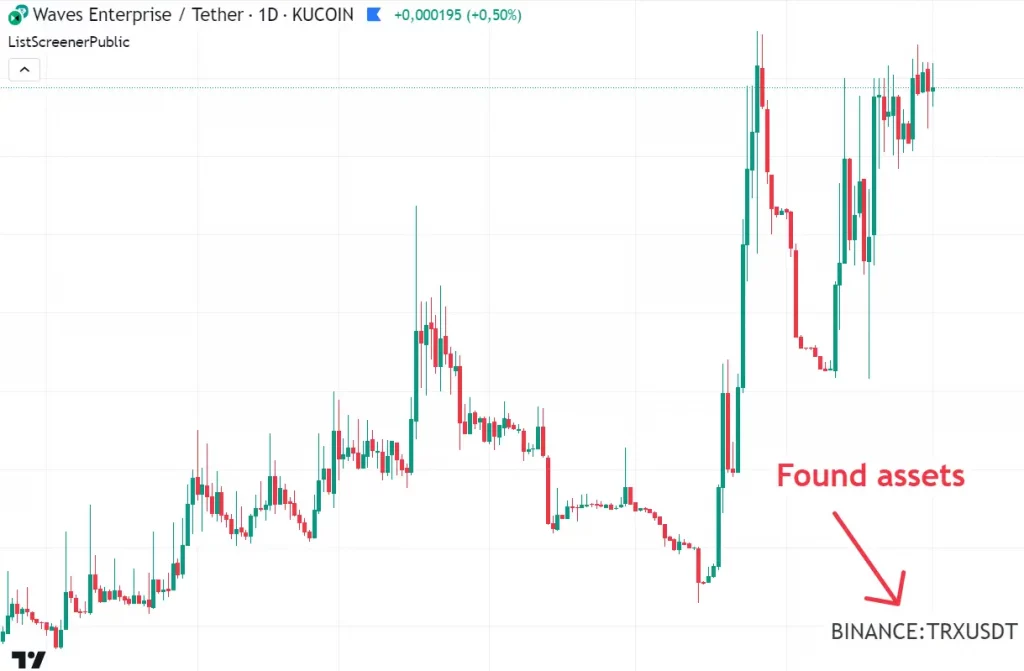
You can change the position, size and color of the display (click on the gear icon next to the indicator name to get the configuration panel) :

Ans it uses a list of stocks or cryptocurrencies
So, this indicator is to be added to a chart. Then, it will look at a list of assets and compute some indicators for 20 assets from the list. When the conditions you decided to use are met, the name of the asset is displayed in a list.
You configure the list by pasting it in the configuration window:

How to download the list from TradingView?
In order to obtain this list, you can build your own in TradingView, then export it. Click on the cheese icon:

Then, in the new page, click on the Export button. It will export your list as a text file.

The text file contains the symbols like KUCOIN:TAOUSDT separated by commas.
Then open this file with a simple text editor (like Notepad, not WinWord), copy the text, then paste it in the configuration panel of the indicator.
Then, browse all page by clicking on the arrows next to the page number. The indicator will be updated (it can take a few seconds).
Check in real time a list of cryptos
Finally, this new indicator allows you to follow a big list of sotcks or cryptocurrencies (my list contains 400 coins). The timeframe used is the timeframe of the current chart. So, you can use the screener on 15 minutes, 5 minutes, 1 hour or other timeframes.
Then, when you’ve detected an uptrend on an asset, you can use indicators to find entries.
How to find this screener
Finally, here is the link where you can find this screener. Click here.
Illustrations : canva / Charts: TradingView
